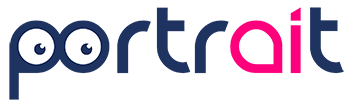How to change profiling team? To change your work team using the Portrait platform, you need to follow the simple steps, described in the images below.
First, locate the button at the top right of the page, which generally contains your username. By clicking on this button, a drop-down menu will open with different options, as shown in the figure:

Choose the team with which you wish to collaborate by selecting the corresponding option in the selection window that will appear after clicking on the select, as shown in the figure:
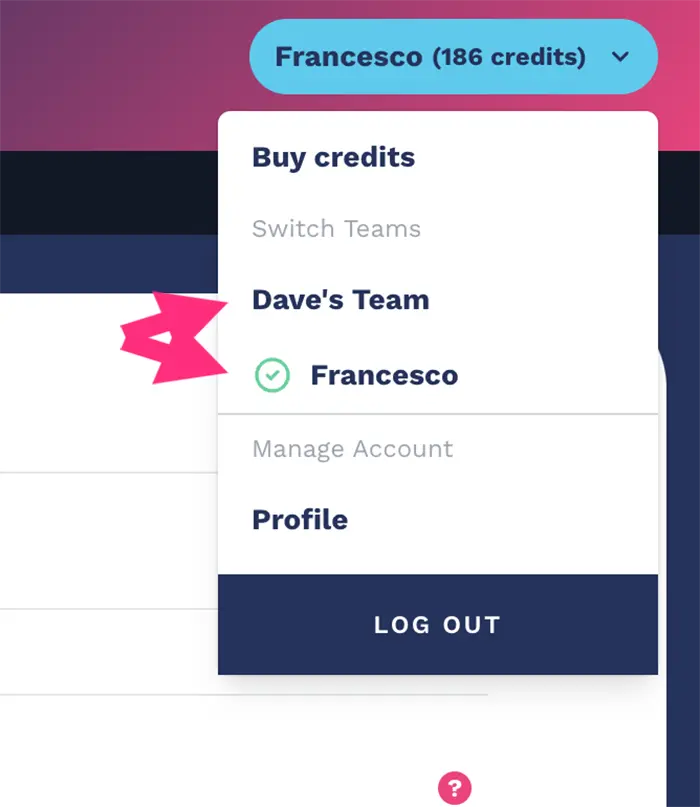
When you use the Portrait platform to select the team you want to collaborate with, you’ll notice a green checkbox icon, that is a hallmark that vouches for which team you’re interacting with.
This simple but effective visualization system eliminates any possibility of confusion, ensuring a clear understanding and correct identification of the team you are currently working with.
The presence of this green icon offers reassuring visual confirmation, allowing for error-free navigation and greater efficiency in Portrait’s virtual work environment.
Information on how to change profiling team
When you select the desired team name, the platform automatically updates to display the relevant details of that profile.
This data can include information, such as the team’s last profiling, correlation matrixes related to their activities, API keys used, and more.
This process simplifies access and analysis of team-specific data, enabling more efficient and targeted management of business resources and operations.