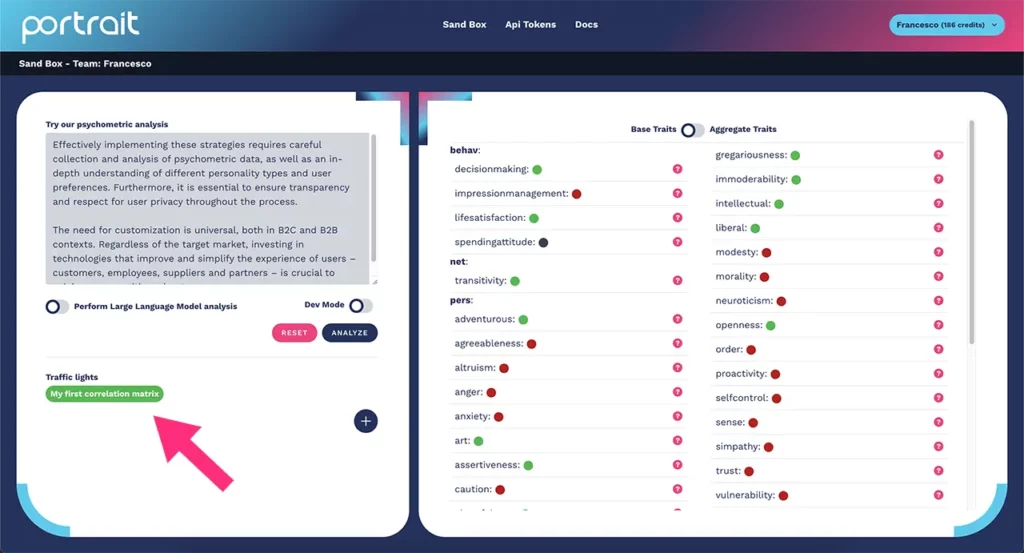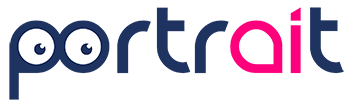In this documentation page we will see how to create a psychometric correlation matrix with Portrait, capable of turning a traffic light indicator on. In this way, you will be able to activate a light that will turn on every time a user presents certain values associated with his/her psychometric traits.
Start by clicking on the button as shown in the figure:
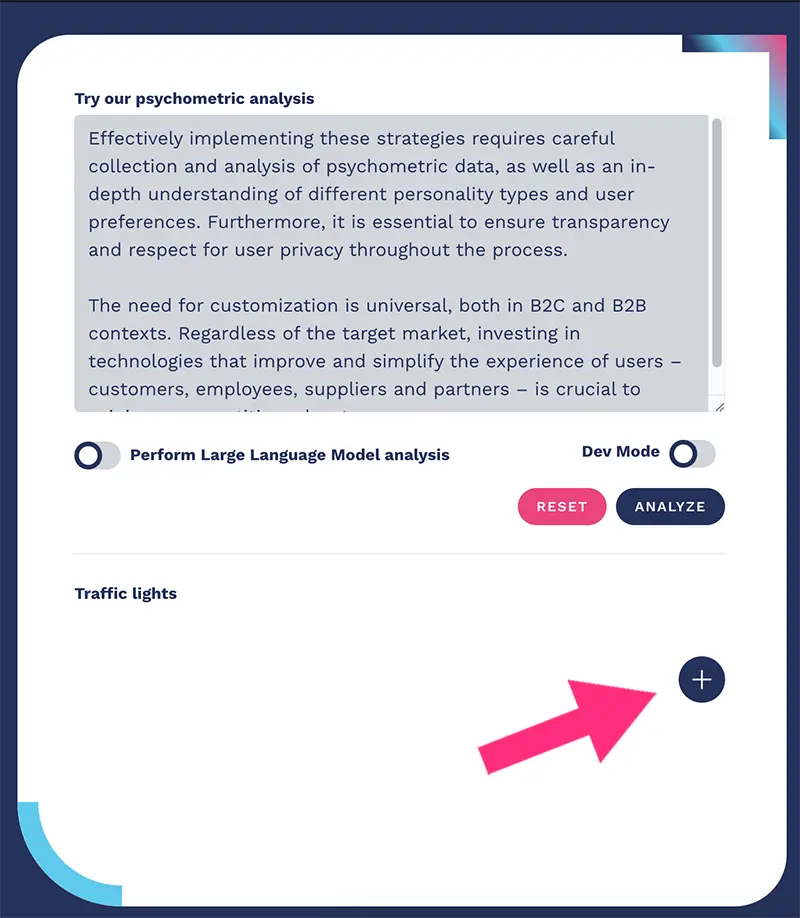
After clicking on the button, a window will open where you can start entering the data of your matrix, as shown in the figure:
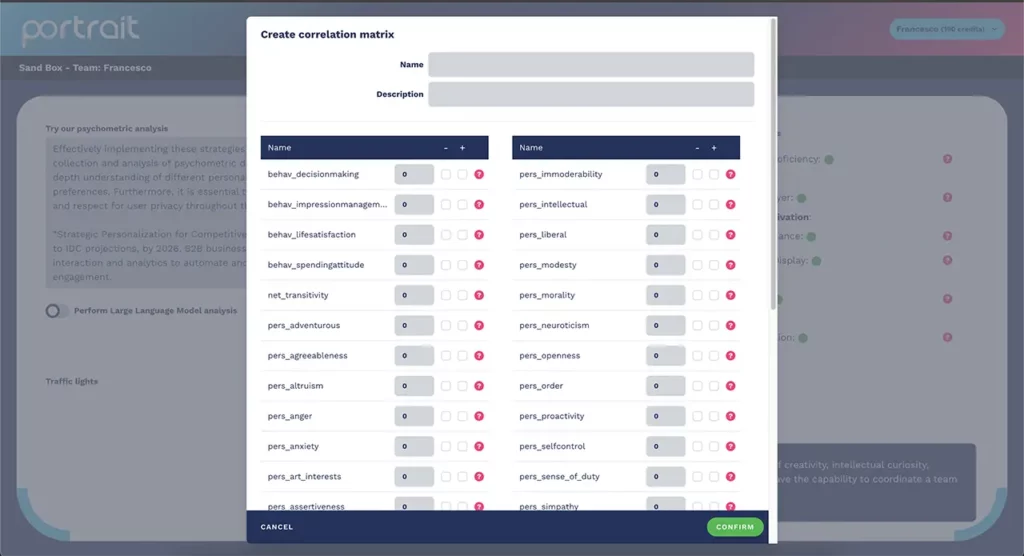
Start entering the name and description of your matrix, as shown in the figure below:
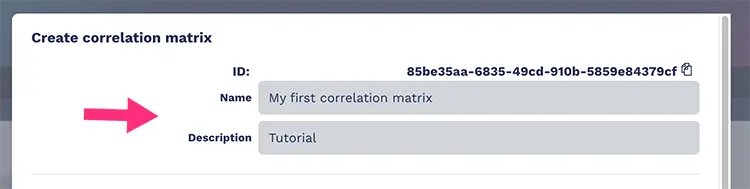
Next, enter the value of the psychometric traits.
Psychometric trait values can be positive or negative.
If a trait in the correlation matrix must be positive, click on the “+” button and enter the value, as shown in the figure:
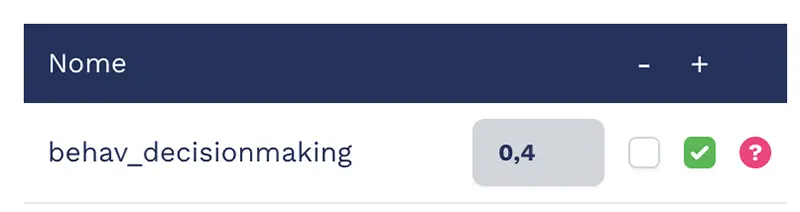
If a trait in the correlation matrix must be negative, click on the “–” button and enter the value, as shown in the figure:
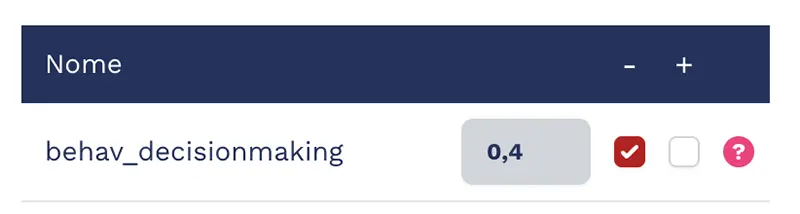
Remember that you can use the question mark icon to get an immediate description of each psychometric trait, like in the image below:
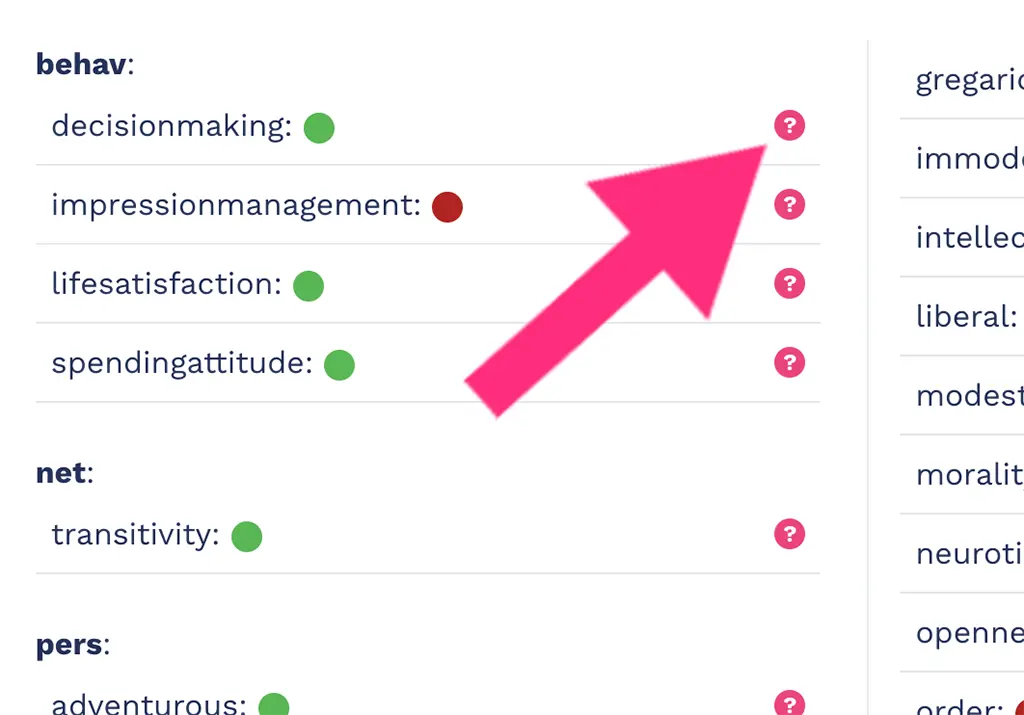
To finish the process and create a psychometric correlation matrix, click on the “confirm” button as shown in the figure:
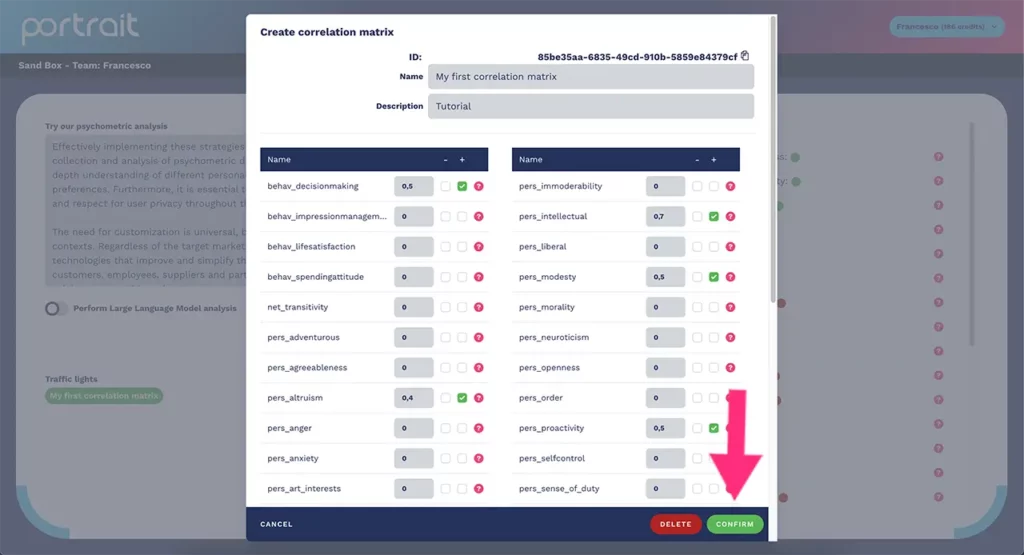
Now you know how to create a psychometric correlation matrix with Portrait technology.
From this moment on, every time the analyzed users present the following positive psychometric trait you will be alerted by a green traffic light indicator: