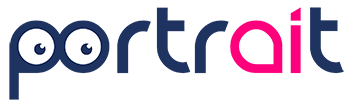How to use Psychometric Profiling – To start using Portrait’s psychometric profiling, enter some text inside the sandbox as shown in the figure (remember that at least 300 characters are needed for an optimal profiling result).
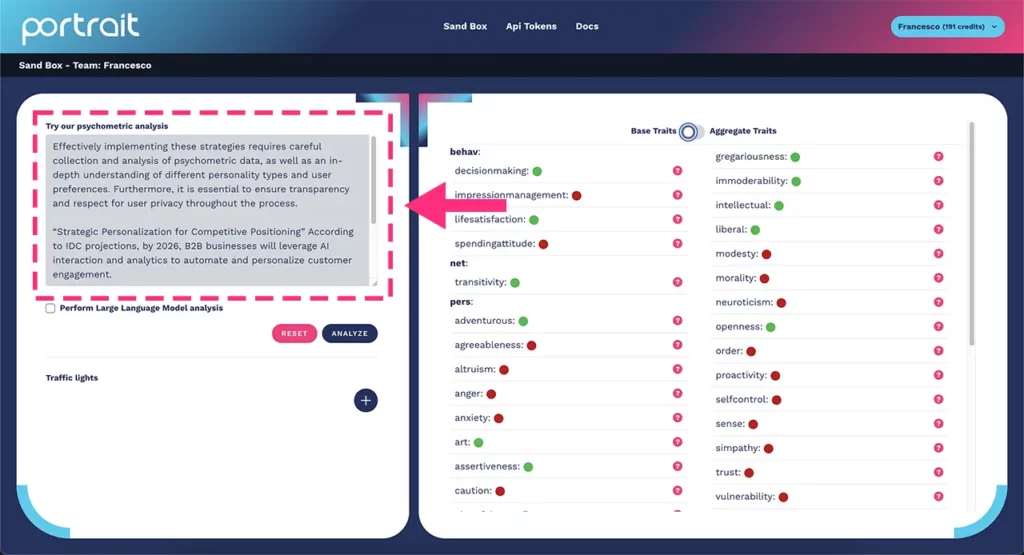
Click on the “analyze” button and wait for the request to complete (it takes a few seconds).
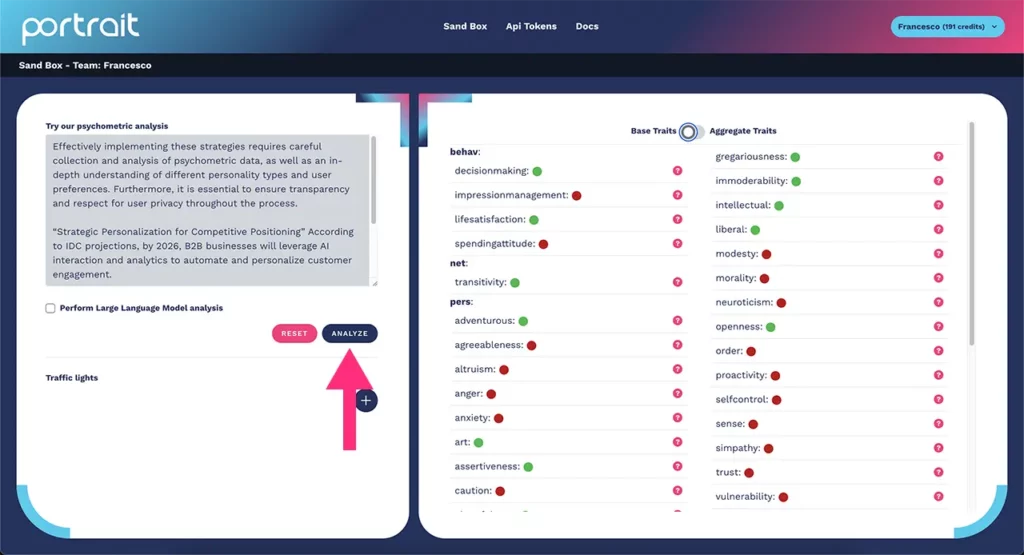
At the end of the upload, the psychometric traits that emerged from the text will be shown, as in the figure:
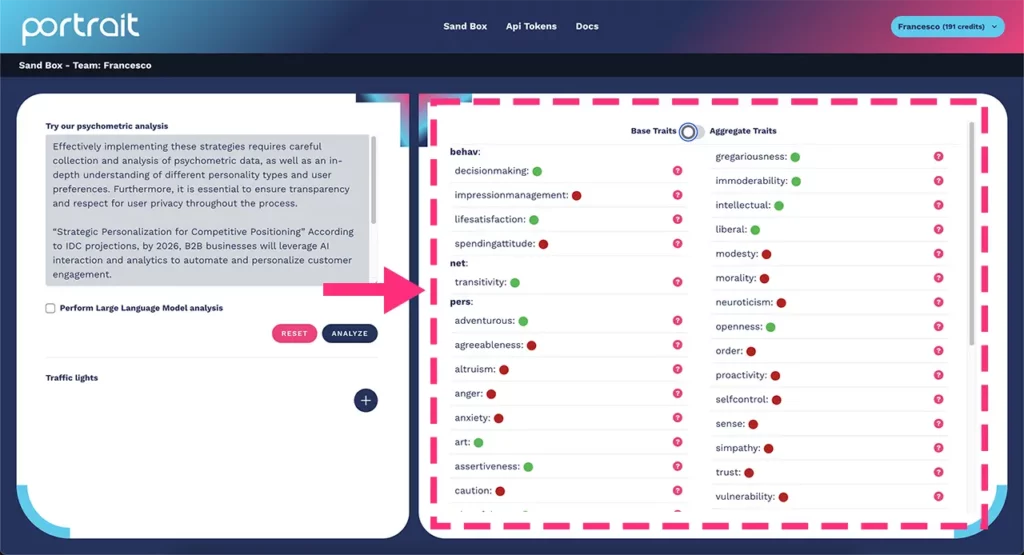
The green indicator means that the trait is relevant in the analyzed user, while the red dot shows that the trait is not detected.
To use psychometric profiling at best, move to the question mark icon to get a quick description of the psychometric traits as shown in the figure:
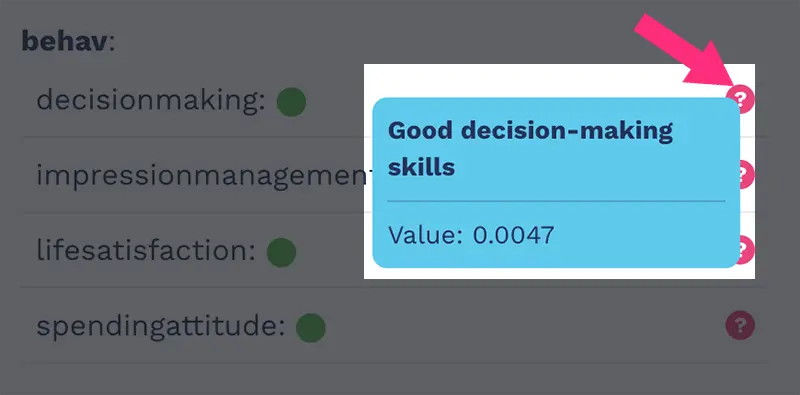
Each psychometric trait is characterized by a green or red dot (which indicates the presence or absence of the trait), by a brief description (in the case of the image above it is Good decision-making skills) and by a value (in the case examined now is 0.0047).
This value is important for the creation of correlation matrix and “traffic light” indicators, as we will see in the next chapters of this documentation.
NB: Move to the documentation chapter if you need a complete description of all the psychometric traits detected by Portrait and to understand better how to use psychometric profiling.
Contact us by clicking here if you need help about Portrait platform.