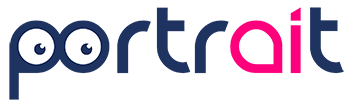To update your Portrait platform user profile information, simply follow the simple steps described in the images below.
First, click on your username, which is located at the top right of the page.

From the select that will open, click on profile:
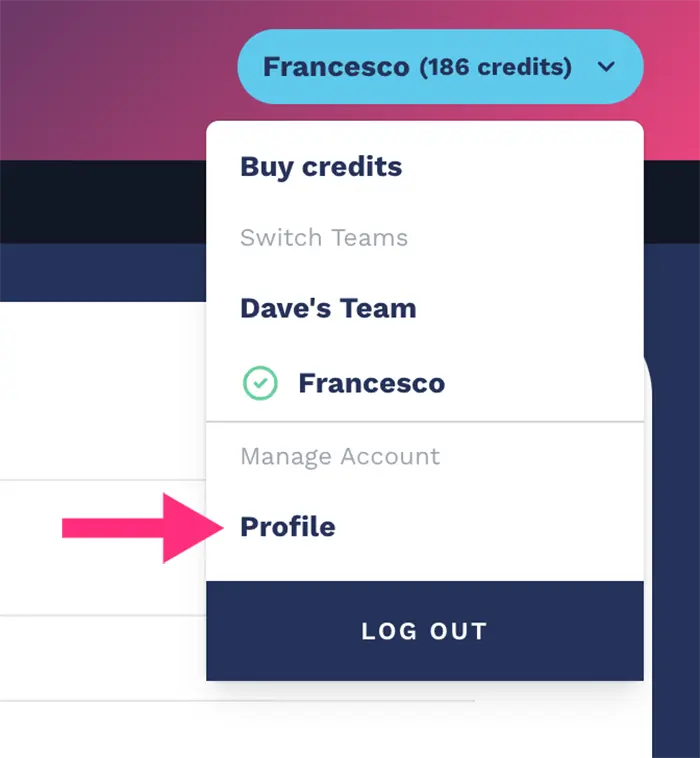
You will land to Athics account control page, where, you can update your profile details, such as your name, email address, communication preferences, and more.
At the top of the page you can change your name, your email and the language used by the platform, as shown in the figure below:
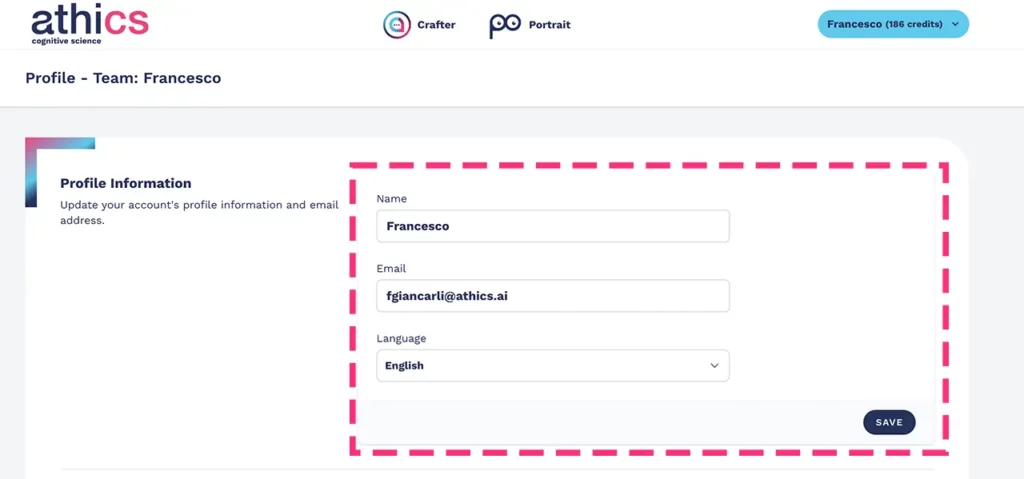
You will be able to update your password:
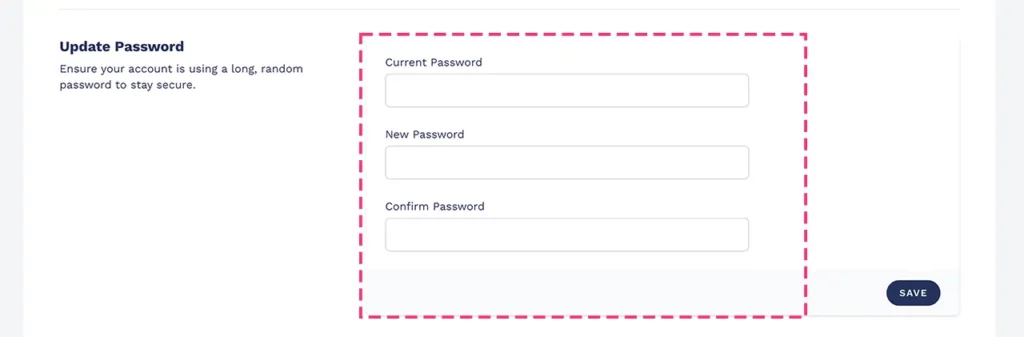
Enable 2-factor authentication:
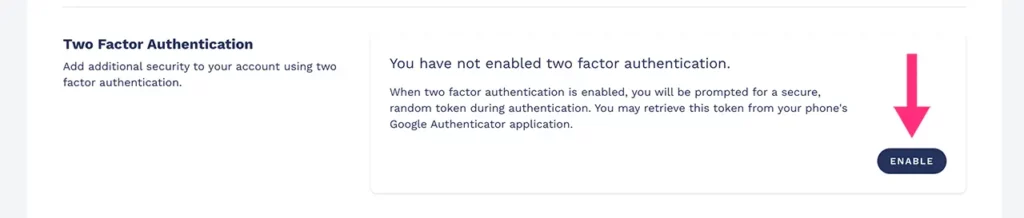
NB: When two-factor authentication is enabled, you will be asked for a random, secure token during authentication. You can retrieve this token from your phone’s Google Authenticator application.
At any time, you can check the active login sessions of the Portrait platform on other devices:
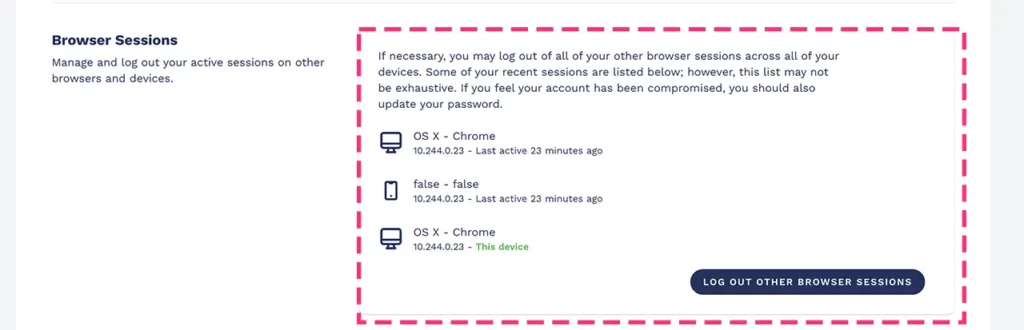
NB: If necessary, you can log out of all other browser sessions on your devices. If you believe your account may have been compromised, you should also update your password.
Finally, if necessary, you can delete your Portrait platform user profile.
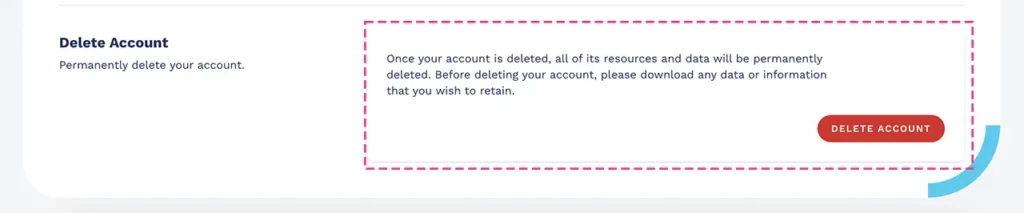
NB: Once you have deleted your account, all its assets and data will be permanently canceled. Before deleting it, download any data or information you may want to keep.